Isn’t it the worst? You finally get your design perfectly in place, and go to hit your first test print, only to have the printer stop halfway?
On this checklist we will examine some of the possible reasons your printer is not printing the full page.
Check your Margins & Paper Size
Rest easy, typically this error does not occur at the template level, but where the computer communicates to the printer. But we are going to just check your settings anyways.
Microsoft Word: To set margins in Word, click the “Layout” tab in the Ribbon. Then click the “Margins” drop-down button in the “Page Setup” button group. Choose from the preset margin options in the drop-down menu. Make sure they are larger the labels on the page. Also check the page size. It should be Letter 8.5 x 11”.
Apple Pages: Click in the toolbar, then click the “Document” tab at the top of the sidebar. In the Document Margins section, click the arrows or enter values in the fields next to Top, Bottom, Left, and Right. Choose File > Page Setup (from the File menu at the top of the screen). Click the Paper Size pop-up menu, then check that it states 8.5 x 11” Letter.
Check the Print Preview
If your page is showing a cut off or incorrect the print preview, it means that they page settings or margins are off somewhere. If you checked your software settings, it might be time to check your printer page settings.
This is the preview that shows when you open the print dialog on your software.
Check Your Paper Size in the Printer Settings
The easiest way to do this is to click the properties button on your print page.
In the application, open the printer properties dialog box.
Click the [Setup] tab.
Check the [Paper type:] setting. Select the paper type from the [Paper type:] dropdown list. It should be 8.5 x 11” Letter
Click [OK].
Check your Printer Drivers
If the settings in your software and printers are set correctly - then your printer drivers might need to be reset or updated. Typically, a little troubleshooting on your printer brand’s support page will quickly let you know the steps to update your drivers.