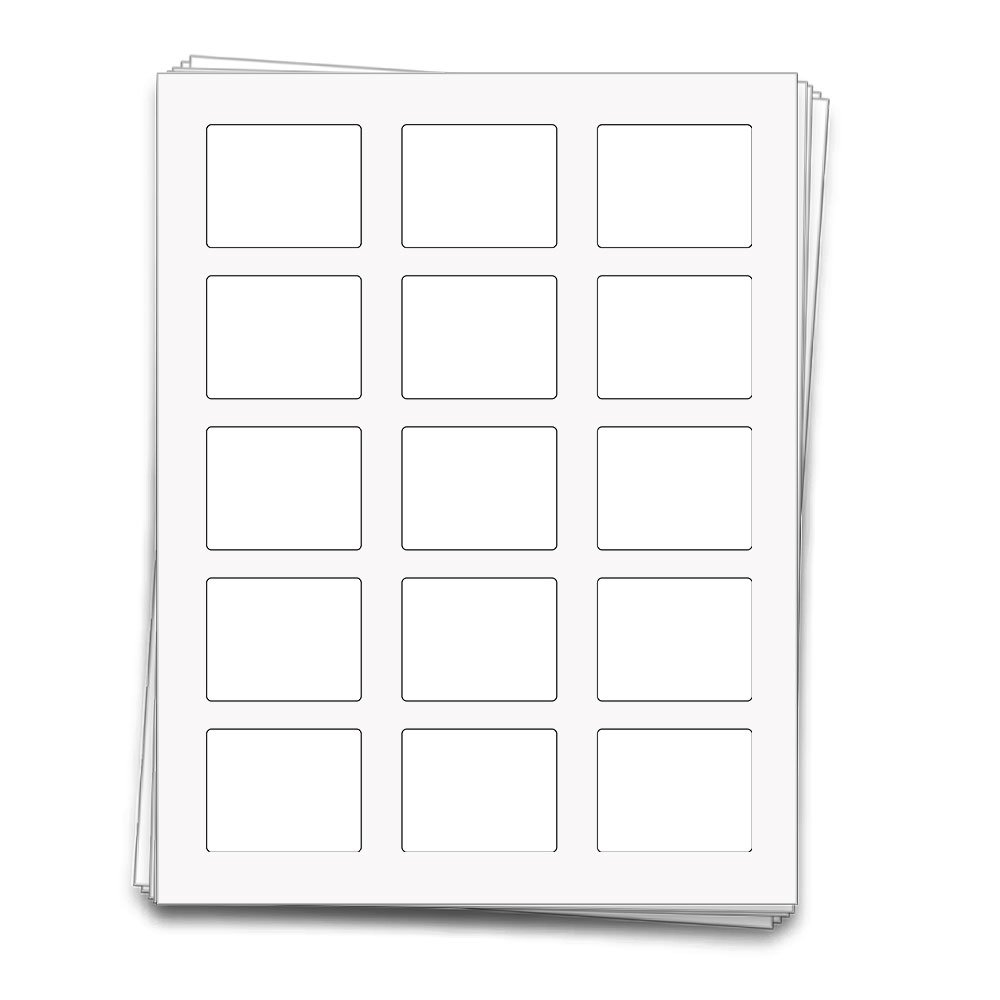How to Print Cosmetic Labels at Home
We have two paths for making and designing professional cosmetic labels from home. One is starting from scratch and a blank template, and the other is starting from our free cosmetics templates for Canva.
Did you know?: Here at Dashleigh, we offer high-quality waterproof vinyl sheet labels that are printable from your inkjet printer.
Creating Cosmetic Labels from Scratch
After purchasing your Dashleigh sheet label, find the corresponding Template no. in the Find My Template directory.
While we offer many template download types (Word, Adobe, Apple pages, etc.) - we recommend the Canva free online designer version.
Use the free Elements, Text and Images. Upload your own logos and images to the artboard. Find our complete Canva Help Guide for labels.
Group, copy and paste the final label into the rest of the label spaces.
Hide the outlines by selecting the image and drag the transparency to 0% or delete the image completely.
Once complete, download the final sheet labels using the Share > Download > High Quality PDF for printing.
Open the PDF file in your default software and print.
Print settings:
For your specific printer, take the time to find the highest print quality settings for the ink. This is especially important if you use dark inks or want a saturated ink quality.
If using the Vinyl waterproof sheets, use a matte or glossy photo paper setting for the material.
IMPORTANT- always print at Actual or 100% to prevent a shift in your printing. This is guarantees that your labels print inside the actual cut label spaces.
Creating Cosmetic Labels from our free templates
Instructions for applying our free designs to any of our Dashleigh sheet label templates.
After purchasing your Dashleigh sheet label, find the corresponding Template no. in the Find My Template directory.
Use the Canva free online designer version.
Find a Free Cosmetic Label Template from our free design center. Use the filter features on the right hand side of the design listings to find the right dimensions.
Also open this design Canva file. Copy and paste the design elements you would like to use into the Sheet Label Template Canva file.
Upload your own logos and images to the artboard. Find our complete Canva Help Guide for labels.
Group, copy and paste the final label into the rest of the label spaces.
Hide the outlines by selecting the image and drag the transparency to 0% or delete the image completely.
Once complete, download the final sheet labels using the Share > Download > High Quality PDF for printing.
Open the PDF file in your default software and print.
Print settings:
For your specific printer, take the time to find the highest print quality settings for the ink. This is especially important if you use dark inks or want a saturated ink quality.
If using the vinyl waterproof sheets, use a matte or glossy photo paper setting for the material.
IMPORTANT- always print at Actual or 100% to prevent a shift in your printing. This is guarantees that your labels print inside the actual cut label spaces.