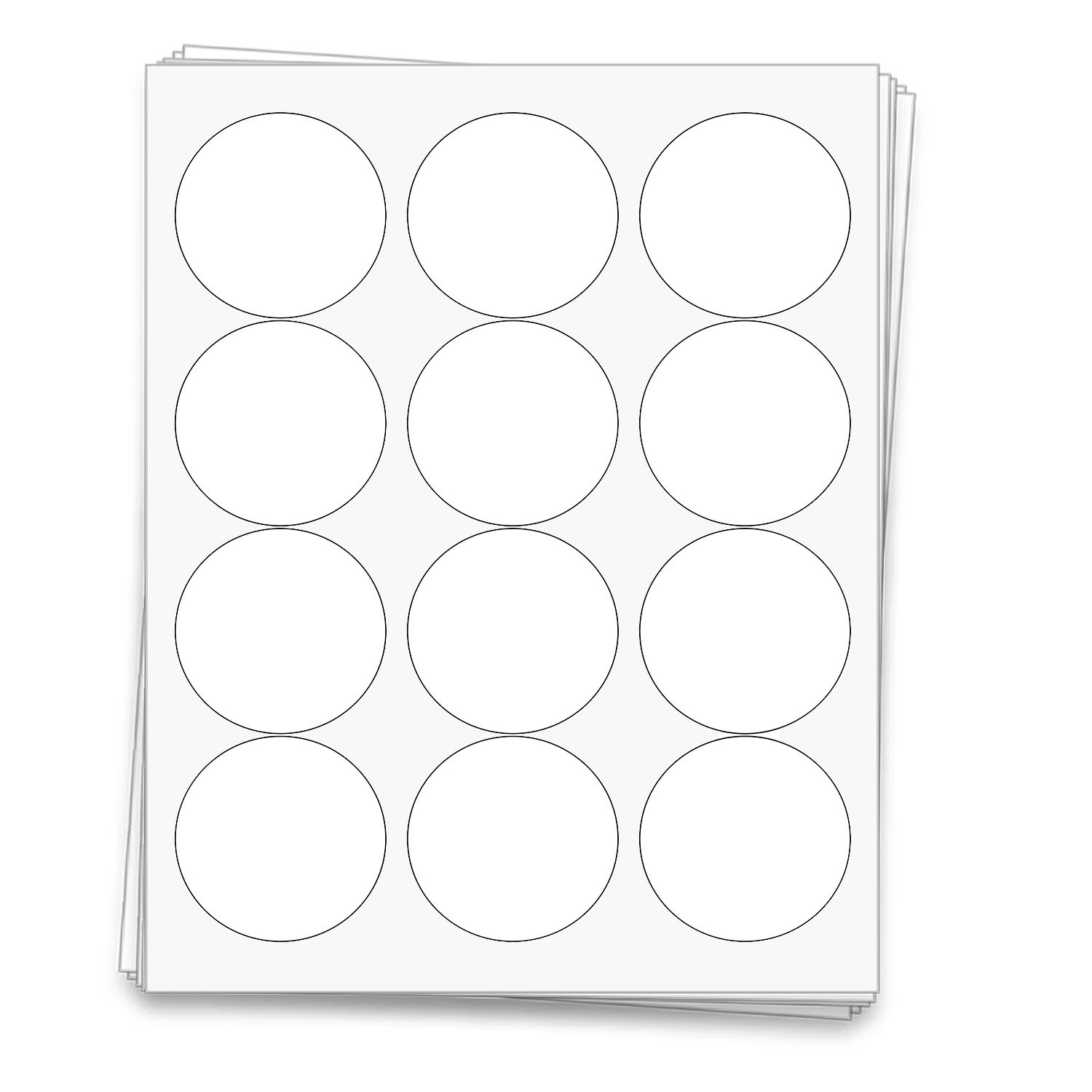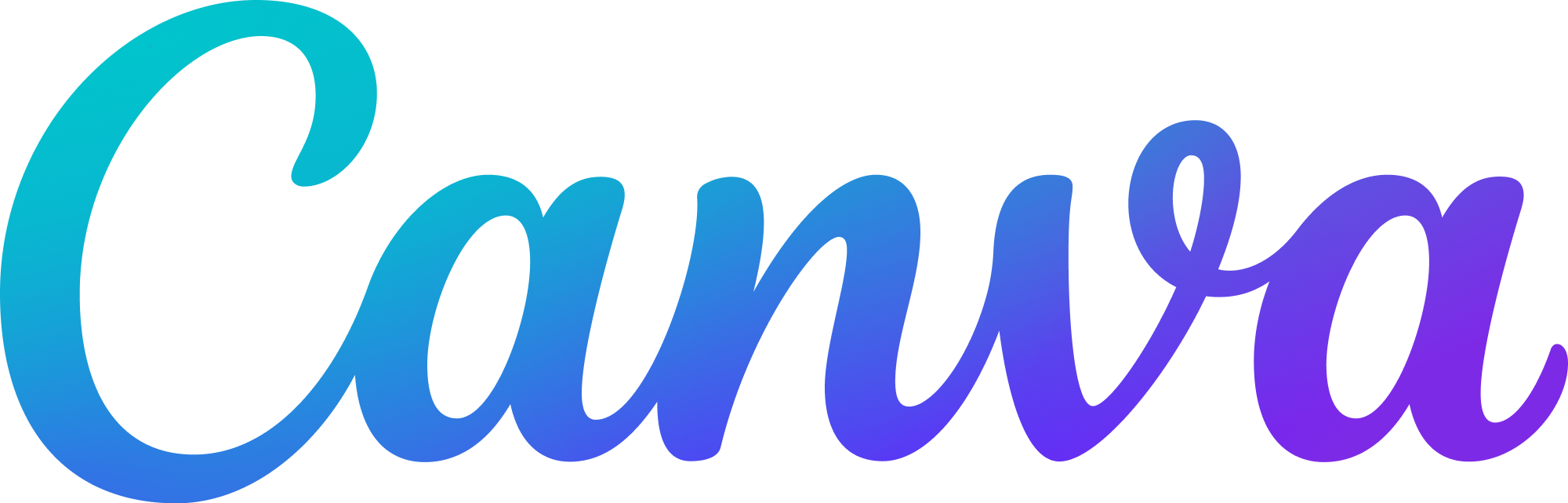Dashleigh mason jar labels -
Template number #8417
To make your own template, upload the JPG download to a blank Canva Letter document.
To make your own template, upload the JPG download to a blank Canva Letter document.
Rectangle Label Dimensions
| Label Size | 3.5 x 2 inches |
| Top & Bottom Margin | 0.75 inches |
| Left & Right Margin | 0.5 inches |
| Horizontal Spacing | 0.5 inches |
| Vertical Spacing | 0.5 inches |
Round Lid Label Dimensions
| Label Size | 2.5 inches |
| Top & Bottom Margin | 0.5374 inches |
| Left & Right Margin | 0.31515 inches |
| Horizontal Spacing | 0.25535 inches |
| Vertical Spacing | 0.03773 inches |
Working with Small Containers
Note: Small diameter containers, like lip balm and roller ball tubes can cause labels to come unstuck before they can fully adhere. We have a few handy tips for getting your labels to apply professionally here.
Dashleigh + Canva
*Canva is a free graphic design platform, used to create social media graphics, presentations, posters, documents and other visual content. The app includes templates for users to use. Dashleigh has an affiliate partnership with Canva, while every template is 100% free for Dashleigh customers, Dashleigh receives a commission for any Canva Pro memberships and trials. Learn moreCanva Pro
$12.99/mo
for up to 5 people
100+ million stock photos, videos, audio & graphics
610,000+ premium and free templates
Apply your brand s colors, logo and fonts
Remove backgrounds easily
Resize designs infinitely with Magic Resize.
Save designs as templates for your team.
100 GB of cloud storage
Schedule social media content to 8 platforms.
Canva
Looking for a software that allows you to drag text, images and borders on to your labels. We recommend using Canva. Just add our JPG of the labels you are designing and you are good to go!
Instructions for using the free online design tool, Canva, to design your labels.
Download the JPG version of the file.
Click on the Canva link and create a new 8.5 x 11 document.
Insert the JPG you just downloaded.
Lock the JPG, and design your labels.
Remove the JPG just before printing. Voila!
Get the full step-by-step illustrated tutorial here.