Apothecary Cosmetic Label Designs
Designing your own professional cosmetic labels from scratch is easier than ever. These modern yet vintage label designs can be easily customized to adapt to your branding.
You have two options for this tutorial. You can download our Canva starter for this design, or use the Google Font + Word instructions below.
You can also read our rundown for Cosmetic Labeling requirements here.
Label instructions for canva
Canva* is a free online designer that only requires a login to get started. We have included a Canva template link to customize using these Apothecary Cosmetic Labels here.
The link will take you to your account or prompt you to sign up if you have not.
If your label is a different size or dimension, you can group and copy the elements in this design. Create a new document with the dimensions you need, and paste the elements. Arrange accordingly and customize with your own text, colors and logos.
Label Instructions using Google fonts and Microsoft Word
This page contains the instructions you need to create beautiful professional cosmetic labels using free Google fonts and Microsoft Word.
Create your own shapes that can be edited in Word to include your own text and color themes.
Download the recommended fonts for free from Google fonts, or use this free starter in Canva
Customize the label text to match your product or event.
Instructions for creating these cosmetic labels in Word or similar word processing or design software.
Instructions for Word
Open a blank Microsoft Word file.
Add the black lines using Microsoft shapes with a black fill color.
Download the Google Fonts listed in the fonts section. Google will walk you through how to do this using SkyFonts.
Open your Dashleigh word template in Word.
Arrange and style all of the images as you want. Add and modify text using your new fonts.
Copy and paste the finished image into your Dashleigh template for your labels.
*Dashleigh earns affiliate commissions on all Canva Pro account sign ups and free trials. Canva Pro is not required to create beautiful designs, including this one. You can get started using any of their thousands of free fonts, graphics and elements.
We here at Dashleigh use Canva Pro for resizing designs, posting automatic scheduled posts to social medial and removing the background for editorial images and banners on our website. We really love it and recommend the service.
Examples using Dashleigh Labels
2.5 in Round
Essential Oil - 3x1
10 ml Label
Roller 10 ml Labels